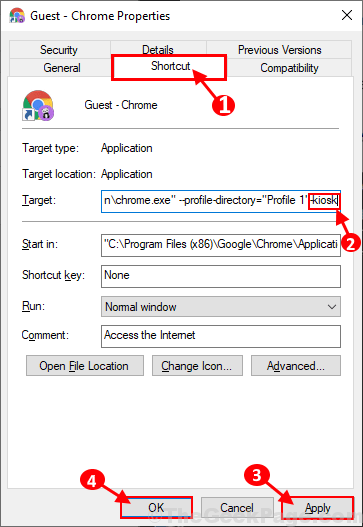1. Introduction: What is Chrome Kiosk Mode?
Google Chrome’s Kiosk Mode is a specialized feature that locks down the browser to run in a single, full-screen, dedicated environment. When enabled, it transforms a standard computer or a Chromebook into a single-purpose device, often called a kiosk. The browser runs in full-screen, and the user is prevented from accessing the desktop, other applications, or the browser’s settings and menu bars.
The primary purpose of Kiosk Mode is to provide a secure and controlled user experience for a specific task. This is essential for public-facing terminals, digital signage, and other scenarios where you want to restrict user access to a single web application or webpage. It’s the ideal solution for turning a computer into a self-service machine for a specific function.
2. How to Enable Chrome Kiosk Mode
Enabling Kiosk Mode is a straightforward process, but it requires using a command-line flag. The method varies slightly depending on your operating system.
Windows
- Create a Shortcut: Right-click on your desktop and select New > Shortcut.
- Locate Chrome: Browse to the location of your
chrome.exefile. The default path is typicallyC:\Program Files\Google\Chrome\Application\chrome.exe. - Add the Flags: In the “Target” field of the shortcut properties, add the following to the very end of the line, after a space:
--kiosk "https://www.yourwebsite.com"Example:"C:\Program Files\Google\Chrome\Application\chrome.exe" --kiosk "https://www.yourwebsite.com" - Finish: Click “OK” and you now have a shortcut that will launch Chrome in Kiosk Mode, locked to the specified URL.
macOS
- Open Terminal: Use Spotlight Search (Cmd + Space) and type “Terminal.”
- Enter the Command: Type the following command and press Enter:
/Applications/Google\ Chrome.app/Contents/MacOS/Google\ Chrome --kiosk "https://www.yourwebsite.com"
ChromeOS
ChromeOS has a built-in, robust Kiosk Mode designed for enterprise use.
- Enroll Your Device: The Chromebook must be managed by an administrator.
- Access the Admin Console: Log into the Google Admin Console.
- Configure Settings: Navigate to Devices > Chrome > Apps & Extensions > Kiosks. Here, you can select and configure a web app to auto-launch in Kiosk Mode upon device startup. This provides a more secure and manageable solution than the command-line flags.
Linux
- Open Terminal: Use your system’s terminal application.
- Enter the Command: The command is similar to macOS, but the path to the Chrome executable may vary depending on your Linux distribution. A common command would be:
google-chrome --kiosk "https://www.yourwebsite.com"
3. Understanding the Command-Line Flags
Command-line flags are essential for customizing your kiosk’s behavior. Here are some of the most useful ones:
| Flag | Description |
--kiosk | The main flag that locks the browser in full-screen mode and disables user interface controls. |
--kiosk-printing | Enables printing within Kiosk Mode, which is useful for things like self-service ticket printing. |
--incognito | Forces the kiosk to run in Incognito Mode, ensuring no browsing history or cookies are saved. |
--noerrdialogs | Prevents pop-up error messages from appearing, which is crucial for an unattended terminal. |
--disable-infobars | Hides information bars and notifications that may appear at the top of the browser. |
--disable-pinch | Disables the pinch-to-zoom functionality, which can be useful for touch-screen kiosks. |
--user-data-dir="[path]" | Sets a specific directory for user data, allowing you to create a dedicated profile for the kiosk. |
4. Common Use Cases for Kiosk Mode
Chrome Kiosk Mode is incredibly versatile and is used in a variety of industries:
- Public Access Terminals: Libraries, airports, and museums use kiosks to provide visitors with limited access to information, such as directories or an online catalog.
- Digital Signage and Displays: Businesses can use a kiosk to display dynamic content, such as a restaurant menu, a flight information board, or a promotional video.
- Customer Service Kiosks: Think of self-service check-in at hotels or airlines, or a “find your item” terminal in a retail store. The user is locked into the specific application.
- Employee-Facing Applications: Kiosks can serve as a simple time clock, an inventory lookup terminal, or a quick-access tool for internal web applications.
5. Advanced Kiosk Mode Management
For larger deployments or a fleet of devices, managing Kiosk Mode goes beyond a simple command-line flag.
- Google Admin Console: For organizations using ChromeOS, the Google Admin Console is the preferred method. It allows for centralized management of devices, including setting up auto-launching kiosk apps, restricting what URLs can be accessed, and monitoring device health.
- Third-Party Kiosk Extensions: Several extensions available in the Chrome Web Store can provide a more graphical interface for managing kiosk settings, URL whitelisting, and other features without needing to delve into command-line flags.
- Scripting and Automation: For Windows, macOS, or Linux, you can create a simple script that automatically launches the Chrome shortcut at startup. This ensures the kiosk application is always running.
6. Limitations and Security Considerations
While powerful, Kiosk Mode is not a foolproof security solution. It’s important to be aware of these considerations:
- Physical Security: Kiosk Mode does not protect against physical access to the device. A user could still unplug the keyboard, mouse, or power, or access the internal components.
- Not a Full Security Solution: The browser itself can still have vulnerabilities. Regularly updating the Chrome browser is crucial to patch any security flaws.
- User Frustration: If the kiosk is not configured properly, it can be frustrating for users. Make sure all necessary features (like printing or navigation) are enabled with the correct flags.
- Exiting Kiosk Mode: Exiting Kiosk Mode is intentionally difficult. The most common way is to press the Alt + F4 keyboard shortcut on Windows or Cmd + Q on macOS, but for a public terminal, you may want to disable the keyboard or use an on-screen keyboard to prevent this.
7. Takeaway & Conclusion
Chrome Kiosk Mode is an incredibly valuable tool for transforming a computer into a secure, dedicated, single-purpose device. It’s the go-to solution for public terminals, digital signage, and self-service applications.
- For simple, one-off use, the command-line flags on Windows or macOS are a quick and effective way to get started.
- For enterprise or managed environments, the Google Admin Console provides a far more secure and scalable solution for managing a fleet of Chromebooks.
Before deploying any kiosk, remember to test all of its functions thoroughly and consider all potential user interactions. By understanding its capabilities and limitations, you can effectively use Chrome Kiosk Mode to create a seamless and reliable experience for your users.